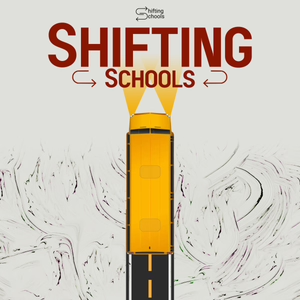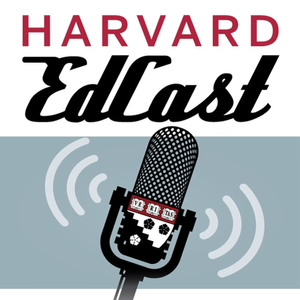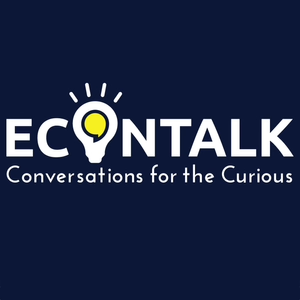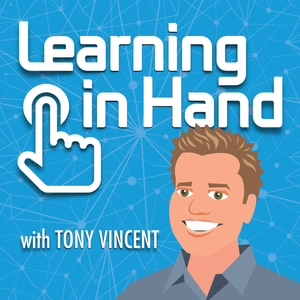
iPods #13: Batteries & Charging
08/18/08 • 11 min
Previous Episode
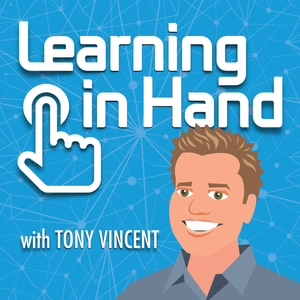
iPods #12: Podcasting Booklet
Learning in Hand: iPods Episode #12 gives an overview of the free 34-page booklet I recently made available. The PDF is titled Podcasting for Teachers & Students and in it, I focus on free and cross-platform software so that both Windows and Macintosh users feel included. First, learn what a podcast is and then learn to find, subscribe, and listen to them. You probably already know how to do that, so most of the booklet tells about creating a podcast using Audacity, Levelator, and iTunes. Also, three methods of posting the podcast online are included in Podcasting for Teachers & Students. I tried to make the directions clear and simple so teachers and students can focus on communicating their messages.
Next Episode
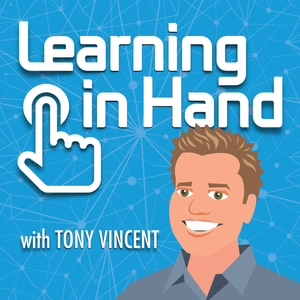
iPods #14: Voice Recording
Episode #14: Voice Recording
This is Learning in Hand: iPods. My name is Tony Vincent and this is the show where I share tips, how-tos, and ideas for iPods in teaching and learning. Episode 14, “Voice Recording” recorded September 2008, happens now!
A popular student and teacher use of iPods is voice recording. While you can use a computer for recording, it’s handy to have a portable recording device for lectures, class discussions, announcements, interviews, and notes.
Portable voice recorders can also be useful for recording podcasting segments. Sean Porter’s 4th graders in Lincoln, Nebraska have a segment in their Club 4Cast podcast called “Word of the Week.” The students ask others in their school building what the word of the week means. One response is the correct one and it’s the listener’s job to figure out which one that is. Let’s listen...
(Segment Plays)
Another great use for portable recording is to document field trips. These are sometimes called “Sound-Seeing Tours.” I like these because it makes students very aware of what they are seeing because they have to describe it with words. A couple years ago I used my iPod to record my trip through the Sonoran Desert Museum in Tucson, Arizona. The museum is actually outside in the hot, hot desert. I rested under a tree because it had a light mist floating in the air. There were two docents under the tree, so I asked about the moisture I felt. Let’s listen to what I recorded...
(Segment Plays)
Note that that recording was made using an older iPod--an iPod that could only record in low quality. Today’s iPod’s record in CD-quality. In fact, I’m using an iPod nano right now to record this whole episode. Sounds pretty good, huh?
Unlike many other MP3 players, iPods do not have built-in microphones. You’ll have to purchase a microphone attachment. The good news is that iPods with click wheels have the Voice Recording software onboard--attaching a microphone activates that software. This means you don’t have to worry about loading an application on the iPod to make the recorder work.
Voice recorder attachments connect to iPods using the dock connector at the bottom of the player. These attachments cost between $30 and $80. iPod nanos and classics released after September 2008 have the ability to record from the headphone jack. You can use earbuds with built-in microphones on the wires to record--headphones like the ones used by iPhones. Though, attachable microphones are better for recording more than one person and for capturing sounds that are far away, so I do prefer attachable microphones. Some of the dock connector attachments have a port to plug in your own microphone, like a lapel mic. They might also have a place to plug in a power supply so you can record longer without having to remove the attachment to charge the device.
iPod microphone attachments might offer other features too, like built-in speakers so you can listen your recording without earbuds. Some offer stereo recording. But, for voice recording, stereo isn’t very important at all.
After attaching a microphone, you should see Voice Memos listed in the iPod’s menu. Selecting it will give you a screen where you can start recording. After you begin recording, you can pause recording and start recording again, save, or delete. When saved, the voice memos are stored and listed by date and time. Newer iPods give you the option of labeling the recording with categories like podcast, interview, lecture, idea, meeting, and notes. The labels might come in useful if you end up with a lot of recordings on your iPod.
There are two ways to get the recording off your iPod. The first method involves syncing the iPod to iTunes. If there are voice memos present on the device, iTunes will ask if you want to import them. If you click yes, the recording will appear in a playlist titled “Voice Memos.” That recording will be in WAV or Apple Lossless format. Apple’s iPods released after September 2008 record in Apple Lossless. Its file size is about 40% the size of a WAV file but is full CD-quality. The problem is that while all Apple software recognizes the Apple Lossless file format, most other software does not. You may need to use iTunes to convert the Apple Lossless file to WAV or MP3 formats.
The other way to copy the recording off of an iPod is by using disk mode. With disk mode enabled, you can open an iPod like a flash drive. In the main folder will be a Recordings folder. Open that and you can see the WAV or Apple Lossless files inside. Just drag and drop these to your desktop or other folder to copy them there. Using disk mode means you don’t use iTunes to sync the recording from the device--which is nice because you may want to use the recording on a computer that doesn’t have iTunes or a computer that the iPod doesn’t normally sync to.
You can expect a WAV file to be about 1MB in size for every minu...
If you like this episode you’ll love
Episode Comments
Generate a badge
Get a badge for your website that links back to this episode
<a href="https://goodpods.com/podcasts/learning-in-hand-81506/ipods-13-batteries-and-charging-4354024"> <img src="https://storage.googleapis.com/goodpods-images-bucket/badges/generic-badge-1.svg" alt="listen to ipods #13: batteries & charging on goodpods" style="width: 225px" /> </a>
Copy