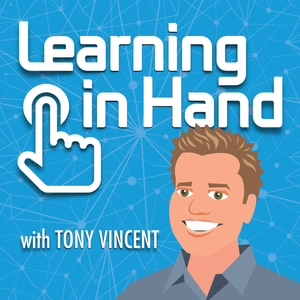
Learning in Hand
Tony Vincent
All episodes
Best episodes
Top 10 Learning in Hand Episodes
Goodpods has curated a list of the 10 best Learning in Hand episodes, ranked by the number of listens and likes each episode have garnered from our listeners. If you are listening to Learning in Hand for the first time, there's no better place to start than with one of these standout episodes. If you are a fan of the show, vote for your favorite Learning in Hand episode by adding your comments to the episode page.
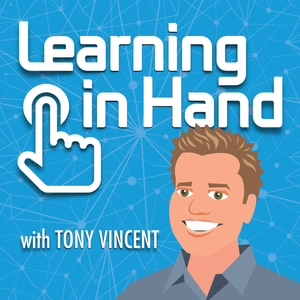
iPods #12: Podcasting Booklet
Learning in Hand
06/25/08 • 9 min
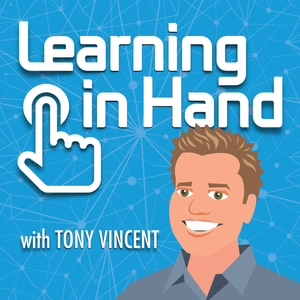
iPods #07: iQuiz
Learning in Hand
09/16/07 • 12 min
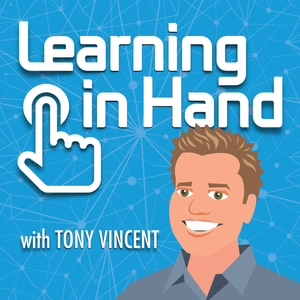
iPods #06: Notes
Learning in Hand
07/31/07 • 7 min
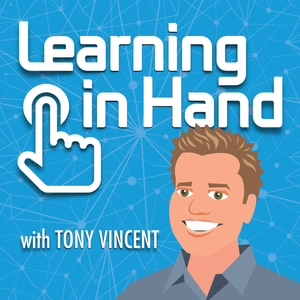
iPods #05: Troubleshooting
Learning in Hand
07/05/07 • 8 min
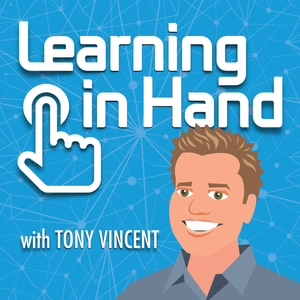
iPods #04: iPod shuffle Tips
Learning in Hand
06/18/07 • 11 min
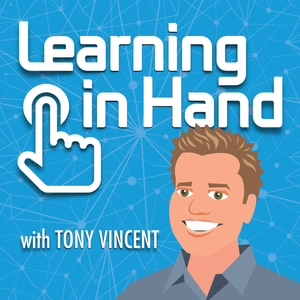
iPods #03: Main Menu
Learning in Hand
06/06/07 • 5 min
Customizing the Main menu items can save you time scrolling to your most-used iPod items. Also, if you're managing a set of iPods for student use, it's nice to place the items students will use in the Main menu so they can easily find what they are supposed to be doing on the iPod.
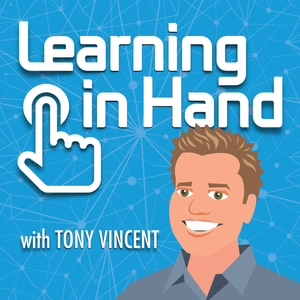
iPods #02: Downloading Videos
Learning in Hand
05/22/07 • 11 min
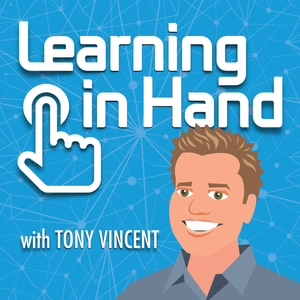
iPods #11: Artwork & Lyrics
Learning in Hand
03/26/08 • 10 min
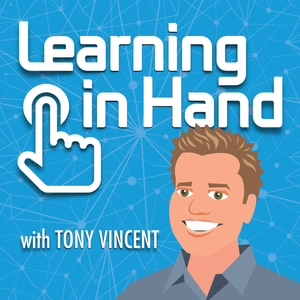
Producing Infopics
Learning in Hand
01/07/15 • 11 min
Learning in Hand Show #30 is about making infopics. An infopic is a photo with text layered on top that is designed to communicate a message. Watch the video to see examples and to learn about tools and techniques for making your own.
Visit http://learninginhand.com/30 for a transcript with links.
Apps metioned include Mextures, Over, Skitch, Pic Collage, PicLab, PowerPoint, Keynote, Google Slides, Path on, Pixlr, Canva, and Rhonna Designes.
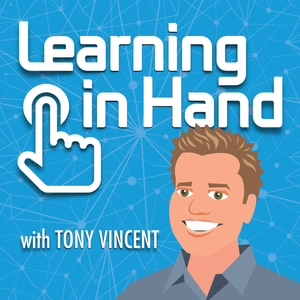
iPods #13: Batteries & Charging
Learning in Hand
08/18/08 • 11 min
Show more best episodes

Show more best episodes
FAQ
How many episodes does Learning in Hand have?
Learning in Hand currently has 32 episodes available.
What topics does Learning in Hand cover?
The podcast is about Learning, Ipad, Courses, Podcasts, Edtech, Education and Apps.
What is the most popular episode on Learning in Hand?
The episode title 'Spruce Up Your Centers with Technology' is the most popular.
What is the average episode length on Learning in Hand?
The average episode length on Learning in Hand is 12 minutes.
How often are episodes of Learning in Hand released?
Episodes of Learning in Hand are typically released every 54 days, 4 hours.
When was the first episode of Learning in Hand?
The first episode of Learning in Hand was released on May 9, 2007.
Show more FAQ

Show more FAQ