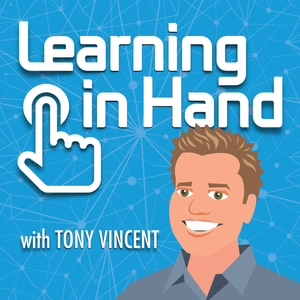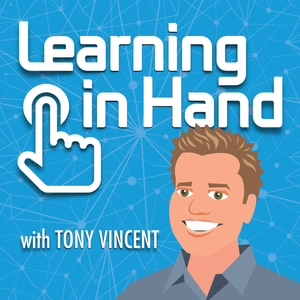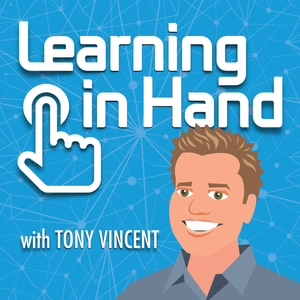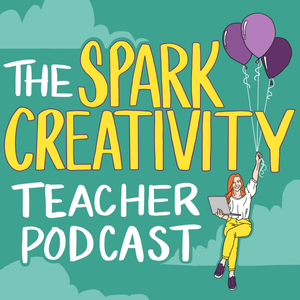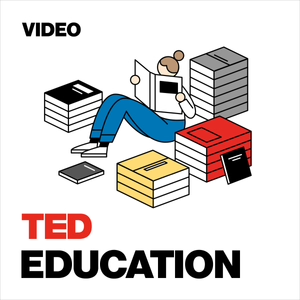Episode #10: Artwork & Lyrics by Tony Vincent This is Learning in Hand: iPods. My name is Tony Vincent and this is the podcast where I share tips, how-tos, and ideas for iPods in teaching and learning. Episode 11, "Artwork & Lyrics," recorded March 2008, happens now! I'm going to tell you about two things you can add to audio files that make them more useful on an iPod. While almost all references you’ll find to artwork and lyrics deal with music, the audio files do not have to be songs. They can be recordings from a voice recorder, ripped from a CD, podcasts, files from Audacity or GarageBand, or downloaded from the Internet. Wherever you got the audio, let's explore adding customized artwork and accompanying text to these files! Artwork First, if you are listening on an iPod, you can see that this episode has artwork. Look at your iPod's screen and you can see that this podcast has a square graphic I made that says Learning in Hand: iPods with blue and orange lettering. That's the artwork, also called cover art or album art. You might notice that most podcasts and all music downloaded from iTunes has artwork. Newer iPods even have Cover Flow where you can browse an iPod's contents by the artwork. If a file has no artwork, then a gray generic graphic with a musical note on it is used. You can use iTunes to easily add or change an audio file's artwork. Artwork appears in iTunes in the artwork viewer in the lower left corner of the iTunes window. If the viewer isn't showing you can click View > Show Artwork. You can drag an image into the artwork viewer to add cover art. But, let’s do it using the File menu. Choose File > Get Info. Then click the Artwork tab. You can click in the box and paste a copied image. Or, click add and browse for a saved image file. Click OK. Sync or copy the file to an iPod. Then play the file on the iPod. The artwork will appear on the screen. It is possible to add multiple images as artwork in iTunes. However, only the first one will be displayed on an iPod. You can click through multiple pieces of artwork in iTunes’ artwork viewer using the arrows that appear when more than one image is available for artwork. But since iPods only display the first one, I just give my files one image as artwork. Images that are square look best on an iPod and in iTunes. The images can be JPEGs, PNGs, GIFs, or TIFFs. The images could be scanned, digital photos, or created with a graphics program. Or, the image could be copied from a web page. I've found that images with a resolution of 300 x 300 pixels or larger look best. If you'd like to add the same image as artwork for multiple files, just select multiple files in iTunes and click File > Get Info. iTunes will warn you, "Are you sure you want to edit information for multiple items?" Click yes and you’ll see the Artwork box. Just drag an image into that box or paste an image and click OK. Now each of those files you selected has that image as it's artwork. Ok, so why would you want to add artwork? Well, first it gives a visual cue about what you are listening to. Also, newer iPods and iTunes use Cover Flow where you can browse for a file by its artwork. iPod touch displays artwork as the entire background when playing audio--so having the generic gray artwork looks boring and isn't memorable. If you have iPods loaded with files for students, the artwork can help organize or add to the content. The artwork could have large text on it that gives students a reason for listening. For example, while listening to audio from NASA about Mars, the artwork could say, "How is Mars like Earth?" Text-oriented artwork could be made in PowerPoint and exported as a JPEG and then added in iTunes. But text works best on an iPod touch because of its large screen. Too much text on a little graphic can be difficult or impossible to read. Another educational use of artwork is for illustration. Students could make short recordings about an endangered animal. A photo of the animal used in the recording would make useful cover art. Teachers could use artwork as a way to manage differentiated content. Perhaps recording are color-coded depending on vocabulary level or content. Then the teacher could glance at an iPod's screen to see what is being listened to by glancing at the artwork on the screen. There are lots of ways artwork can be useful in classrooms. But, don't confuse artwork with an Enhanced Podcast. GarageBand can make Enhanced Podcasts, where it's like a narrated slide show where the image on the screen changes to match the audio. The artwork I've been talking about does not change--you can only have one image displayed on the iPod’s screen. Lyrics I wish lyrics was named something else because the text doesn't have to be the words to a song. Lyrics in iTunes and on iPods can be a transcript of a speech, podcast, or other recording. The lyrics could be guiding questions, objectives, or a glossary of terms. In fact, the audio file you are l...