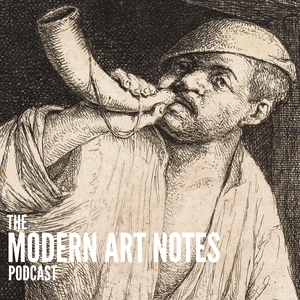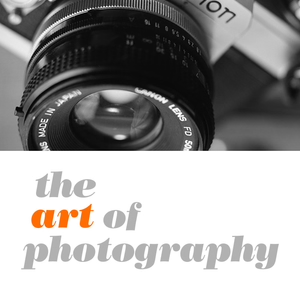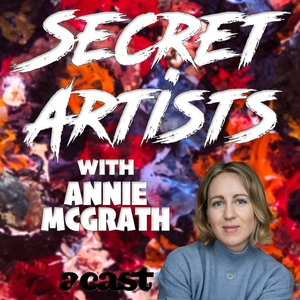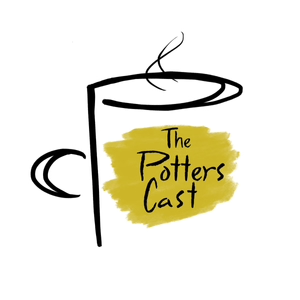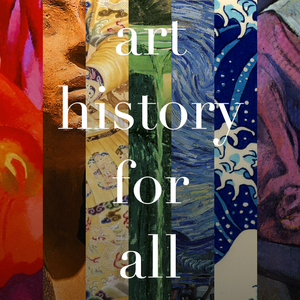Finally, Fast Transfer from SD Card to Smartphone - TDS Photo Podcast
04/02/24 • 32 min
This is The Digital Story Podcast #941, April 2, 2024. Today's theme is "Finally, Fast Transfer from SD Card to Smartphone" I'm Derrick Story.
Opening Monologue
In theory, our mirrorless cameras and smartphones should be the best of mates. Together, they could provide the power and portability that we could only dream of a decade ago. But thanks to finicky WiFi mobile apps, transfers from camera to smartphones have been painful at best. Then, the EU stepped in. And everything changed. Find out how on today's TDS Photography Podcast. I hope you enjoy the show.
Digital Photography Podcast 941Tune-In Via Your Favorite Podcast App!
Apple Podcasts -- Spotify Podcasts -- Stitcher
Podbean Podcasts -- Podbay FM -- Tune In
Finally, Fast Transfer from SD Card to Smartphone
If I told you that you have everything you need right now for reliable, hassle-free transfers of RAWs and Jpegs from you mirrorless camera to your smartphone, would you believe me?
If you've toiled with the wireless-enabled mobile apps from Canon, Nikon, Sony, FujiFilm, and OM System, you probably wouldn't. They're fine for Bluetooth functionality, such as geotagging our camera pictures, but they suck at robust transfer of pictures.
I had pretty much given up on the whole thing until one day when I was gazing at the USB-C port on my iPhone 15 Pro Max. The port that replaced the Lightning connector by mandate of the EU.
That same Lightning connector that I have various card readers for that for some unexplained reason doesn't work with my iPad which does have Lightning.
I started thinking, what if I took my Kingston 1 TB card out of the Nikon Zf, put it in my Kingston SD card reader, and plugged it in to the iPhone 15 Pro Max. It should work. And it does. And not only does it work, it works fast.
So, what software could I use to manage the copying of photos from the SD card to the iPhone. It turns out, that the Apple Files app works great, as does Lightroom Mobile. Photos for iOS also has a direct import function, but it can't separate RAW/Jpeg bundles the way that Lightroom and Files can. So unless I'm shooting Jpeg only, I'll use Files or Lightroom for import.
The basic process is easy.
- Remove the SD card from the camera, put it in the card reader, and connect the reader to the iPhone.
- Open the Files app on the iPhone and look for your SD card under Locations. In my case, it will read NIKON Z F.
- Tap on the SD card name to take you to the next screen. You will see one or more file folders there. Tap on the one that reads DCIM. Depending on how your camera sets up the file system, an additional folder may exist inside DCIM. Tap on it and your photos will be revealed.
- If you shoot RAW+Jpeg, you will see both versions of your pictures there. To choose the ones you want to copy to the iPhone, tap on the 3 dots in the upper right corner of the screen. Then tap on Select.
- Now, tap on the thumbnails of the pictures you want to copy to the device. They will be marked with a blue check.
- Tap on the Share button in the lower-left corner of the screen. Choose Save Images.
- The pictures are now copied to your camera roll on your iPhone and are accessible via Photos and other apps.
- Swipe up to close the Files app, disconnect the reader from your phone, and return the SD card to your camera.
If you want to bypass the Files app and import from Lightroom Mobile directly, you can. Connect the SD card and tap on the blue import icon in the lower right corner of the Lightroom interface. Lightroom will ask you if you want to add photos from the Device (iPhone), Files (app), or Connected camera/card. Choose Connected camera/card, select the pictures you want, then tap the blue Import button at the bottom of the screen. You pictures will appear.
Why would you want to use either of these methods for pictures from your mirrorless camera?
- I...
This is The Digital Story Podcast #941, April 2, 2024. Today's theme is "Finally, Fast Transfer from SD Card to Smartphone" I'm Derrick Story.
Opening Monologue
In theory, our mirrorless cameras and smartphones should be the best of mates. Together, they could provide the power and portability that we could only dream of a decade ago. But thanks to finicky WiFi mobile apps, transfers from camera to smartphones have been painful at best. Then, the EU stepped in. And everything changed. Find out how on today's TDS Photography Podcast. I hope you enjoy the show.
Digital Photography Podcast 941Tune-In Via Your Favorite Podcast App!
Apple Podcasts -- Spotify Podcasts -- Stitcher
Podbean Podcasts -- Podbay FM -- Tune In
Finally, Fast Transfer from SD Card to Smartphone
If I told you that you have everything you need right now for reliable, hassle-free transfers of RAWs and Jpegs from you mirrorless camera to your smartphone, would you believe me?
If you've toiled with the wireless-enabled mobile apps from Canon, Nikon, Sony, FujiFilm, and OM System, you probably wouldn't. They're fine for Bluetooth functionality, such as geotagging our camera pictures, but they suck at robust transfer of pictures.
I had pretty much given up on the whole thing until one day when I was gazing at the USB-C port on my iPhone 15 Pro Max. The port that replaced the Lightning connector by mandate of the EU.
That same Lightning connector that I have various card readers for that for some unexplained reason doesn't work with my iPad which does have Lightning.
I started thinking, what if I took my Kingston 1 TB card out of the Nikon Zf, put it in my Kingston SD card reader, and plugged it in to the iPhone 15 Pro Max. It should work. And it does. And not only does it work, it works fast.
So, what software could I use to manage the copying of photos from the SD card to the iPhone. It turns out, that the Apple Files app works great, as does Lightroom Mobile. Photos for iOS also has a direct import function, but it can't separate RAW/Jpeg bundles the way that Lightroom and Files can. So unless I'm shooting Jpeg only, I'll use Files or Lightroom for import.
The basic process is easy.
- Remove the SD card from the camera, put it in the card reader, and connect the reader to the iPhone.
- Open the Files app on the iPhone and look for your SD card under Locations. In my case, it will read NIKON Z F.
- Tap on the SD card name to take you to the next screen. You will see one or more file folders there. Tap on the one that reads DCIM. Depending on how your camera sets up the file system, an additional folder may exist inside DCIM. Tap on it and your photos will be revealed.
- If you shoot RAW+Jpeg, you will see both versions of your pictures there. To choose the ones you want to copy to the iPhone, tap on the 3 dots in the upper right corner of the screen. Then tap on Select.
- Now, tap on the thumbnails of the pictures you want to copy to the device. They will be marked with a blue check.
- Tap on the Share button in the lower-left corner of the screen. Choose Save Images.
- The pictures are now copied to your camera roll on your iPhone and are accessible via Photos and other apps.
- Swipe up to close the Files app, disconnect the reader from your phone, and return the SD card to your camera.
If you want to bypass the Files app and import from Lightroom Mobile directly, you can. Connect the SD card and tap on the blue import icon in the lower right corner of the Lightroom interface. Lightroom will ask you if you want to add photos from the Device (iPhone), Files (app), or Connected camera/card. Choose Connected camera/card, select the pictures you want, then tap the blue Import button at the bottom of the screen. You pictures will appear.
Why would you want to use either of these methods for pictures from your mirrorless camera?
- I...
Previous Episode

Getting Serious About Portable Power - TDS Photo Podcast
This is The Digital Story Podcast #940, March 26, 2024. Today's theme is "Getting Serious About Portable Power." I'm Derrick Story.
Opening Monologue
Cameras, laptops, drones, lighting - they all require power, and sometimes all at once. When we're at home, it's just a matter of finding enough outlets. But on the road, that can be more challenging in motel rooms. And if you're sharing space with someone, they're probably saying, "Hey, where do I plug my phone in?" And then, how about out in the field? Yes, we all need power, regardless of where we are. And this week, I'm going to tell you how to get it. I hope you enjoy the show.
Digital Photography Podcast 940Tune-In Via Your Favorite Podcast App!
Apple Podcasts -- Spotify Podcasts -- Stitcher
Podbean Podcasts -- Podbay FM -- Tune In
Getting Serious About Portable Power
I started on this project years ago. As soon as I realized that I would need watts and watts of power on the road, I began looking for solutions.
At first, there were small, pocket-sized power banks with USB-A outlets. They were fine for topping off my iPhone, but they weren't powerful enough for multiple iPad recharges or even camera batteries. But I packed one or two anyway, just in case I found myself in a pinch.
Then, in the summer of 2021, I bought a Jackery Explorer 300 Portable Power Station and a companion SolarSaga 100W solar panel. My road trips were suddenly improved.
The Explorer 300 could power up to 6 devices at once via USB-A, USB-C, 12V carport, and two 110V AC outlets. I was able to power my laptop, recharge camera batteries, and keep all of my mobile devices topped off.
If I was camping, I could use the solar panel to refuel the Explorer 300, feeling like I had endless energy regardless of my location.
Everything changes with power. Now I had plenty of campsite lighting at night. I could ditch the ice chest and replace it with a portable refrigerator, and I could work and play the way I wanted, not worrying about draining little batteries that I couldn't refuel.
For workshops, I could ditch the cumbersome extension cords and let participants plug their laptops into the Explorer 300. This worked so well, that I bought a second unit for more flexibility.
And if motel rooms hid their only available outlet behind a 200 pound dresser, I didn't care. I would grab the Explorer 300 from the car and keep on chargin'. Like I said earlier, everything changed.
Not Just for the Road
When I returned to the studio, I would put everything away until my next road trip. That was fine, but it seemed like a missed opportunity. I had a south-facing sliding door that opened to my patio there, and it received hours of potent sunlight most of the year. Why not put that solar panel and power station to work? After all, I'm using solar panels on the roof at home, and my electricity bill is practically non-existent.
I expanded my system a little bit, and power generation evolved from a convenience on the road to a hobby. With just a few adjustments at the studio, I was able to reduce my energy consumption by 30 percent from the grid. I'd set the solar panel out in the morning and connect it to a Jackery power station (1 minute), then charge all of my devices, laptop, lamps, and even TV from my mini power station.
To give you an idea of the draw I needed, here's a list of my common devices now running off solar.
- Nikon Zf - 9 watts to charge.
- OM System OM-1 - 9 watts to charge.
- iPad mini - 11 watts to charge.
- MacBook Pro 14.2" M1 - 85 watts to power.
- Desk Lamp with LED bulb ...
Next Episode

The Irresistible Roadtrip- TDS Photography Podcast
This is The Digital Story Podcast #942, April 9, 2024. Today's theme is "The Irresistible Roadtrip." I'm Derrick Story.
Opening Monologue
Ah, the convenience of modern commercial aviation - Just hop on a plane and within a few hours you have landed at your destination. Why would anyone spend the extra time and effort to drive there instead? Well, this photographer for one. And on today's TDS Photography Podcast I will explain why I'm driving to this year's Sedona Workshop instead of flying. I hope you enjoy the show.
Digital Photography Podcast 942Tune-In Via Your Favorite Podcast App!
Apple Podcasts -- Spotify Podcasts -- Stitcher
Podbean Podcasts -- Podbay FM -- Tune In
The Irresistible Roadtrip
My sister, her husband and their 12-year-old dog drove up from Southern California last week to hang out with us for a few days. Over dinner one night we were talking about the long drive up Interstate 5 and how they navigated the challenges.
At one point my wife turned to me and asked, "So why are you driving all the way to Sedona for your workshop? Why don't you just fly there like we did last year?"
It's a great question.
For the October 2023 event, we drove to San Francisco, went through all the pre-boarding rigamarole, landed in Phoenix, rented a Crysler Pacifica, then began the journey north to Sedona. It was fine.
But it did consume an entire day, I was limited on what I could bring to the workshop, and it was expensive.
So since I still have free charging with Electrify America for my VW ID.4, I decided to drive to Sedona this second time around.
First of all, it's free. I can bring whatever I want to the workshop. That means more cameras to choose from each day, plus my own food, portable refrigerator, more clothes, better gear for our labs, and no one herding me around like I'm a dairy cow.
Second of all, I can take pictures along the way. Who knows what I will see or experience between Santa Rosa and Sedona? And when I arrive, I will have my own car packed with my stuff and better able to serve those who are attending the workshop.
My wife's question is perfectly logical. Lots can go wrong on a road trip. But lots can go right too. I think photographers are different. Given the opportunity, we need to spread our wings beyond the confines of a fuselage. Even if a unique photo opp never presents itself, we want that possibility. We want stories to go with our pictures.
In the end, my sister, her husband, and my wife understand why I must drive to Sedona this year. They know that even though I sometimes defy their logic, my logic is what makes me the intrepid artist.
And they will greet me with open arms when I return.
Next Week's Podcast - The Journey
I'm going to document my trip to Sedona and share those ups and downs as next week's podcast. Be sure to tune in.
YouTube CEO Says it is a Problem if OpenAI Scraped Videos for Sora
You can read the entire article on PetaPixel.com
Infrared Photography Workshop - Online - June 2024
Do you feel like the world is looking like "the same old same old" through your camera's viewfinder? Have you felt your enthusiasm for photography waning? Then it's time for you to consider exploring infrared imaging.
Suddenly walks you've taken a hundred times look completely different as you see them through your camera. Old familiar subjects burst to life with new vibrancy. IR photography can energize your creativity, not only for this medium, but for all of your artistry.
Beginning June 5, 2024, join us for this 4-week exploration into the world of IR. During this event, you will learn:
- The best IR filter to start with.
- How to test your existing digital camera for infrar...
If you like this episode you’ll love
Episode Comments
Generate a badge
Get a badge for your website that links back to this episode
<a href="https://goodpods.com/podcasts/the-digital-story-photography-podcast-82780/finally-fast-transfer-from-sd-card-to-smartphone-tds-photo-podcast-47993974"> <img src="https://storage.googleapis.com/goodpods-images-bucket/badges/generic-badge-1.svg" alt="listen to finally, fast transfer from sd card to smartphone - tds photo podcast on goodpods" style="width: 225px" /> </a>
Copy