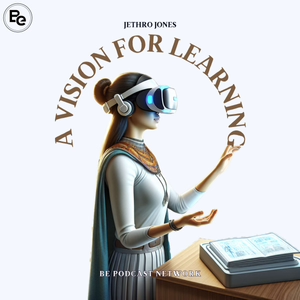
Using the Vision Pro for Productivity
02/05/24 • 16 min
Welcome to A Vision for Learning! Today, let's discuss using Apple Vision Pro for productivity. Apple promotes this, and I think they're right. I'm impressed with its capabilities.
Recently, I made a video (find it at avisionforlearning.com) about unboxing and my first impressions of the Apple Vision Pro. I edited that video entirely while wearing Apple Vision Pro and using my Mac. It was powerful and enjoyable.
Fascinatingly, AVP (Apple Vision Pro) has already changed my work approach. Firstly, "locking in" by putting on the device and entering work mode has been effective for me. If you're like me, struggling with distractions, this helps with focus. People use various methods to maintain focus, such as timers or Timeler; Apple Vision Pro is another example.
If your work is solitary, this can be beneficial. The "locking in" aspect has been great.
Secondly, comfort is important. Some people find the Solo Loop band uncomfortable compared to the Double Loop band. Personally, I find the Solo Loop quite comfortable and prefer it. Round the top of my skull, it's more comfortable. The other one feels like a small band that digs in, not really loving that.
The next piece: it's easy to get used to all these floating windows around me. It contributes to the locked-in feeling, focused on work. I can have ReadWise, photos, and notes open and easily accessible. I've liked multiple monitors before, but having these fade-into-background windows is cool.
On the Mac, you have other windows that don't fade. Apple introduced Stage Manager, but I haven't gotten into it. With Vision Pro, I'm in Mount Hood with beautiful scenery and sounds. Windows let me see the nature scene; it's a cool different thing that I enjoy.
Switching between Mac and Vision Pro for typing or editing is simple. I use my Mac keyboard for Notes or other apps on Vision Pro easily. You can also use your voice or a heads-up display keyboard on Vision Pro. It feels like you're touching it – not great but functional.
The thing in front of you, not real but feeling like you're touching it, is truly remarkable. You can use the keyboard attached to your Mac too. Productivity is real with this. I'm recording through my Mac, wearing the Vision Pro, and the display is right there.
Controlling my Mac is incredible. I've used screen-sharing software before, but this is different. It's like I'm really using it – not a second-class system. I use my keyboard and mouse normally, and it's a bigger screen with other windows from the Vision Pro.
Multiple screen support for Mac computers on the Vision Pro will happen in the future. Adjusting volume of surrounding sounds is neat as well. On Mount Hood today, I can turn down ambient noise.
iPad apps not designed for the Vision Pro are compatible apps. I've downloaded many familiar apps to see how they work. Interacting with pop-ups can be challenging. One app I use often is Readwise – it works well even though it's not designed for Apple Vision Pro.
Text reading is incredible, better than on my iPad or phone. The perfect size text is wonderful. The challenge comes when taking notes while reading – tapping and holding with your fingers
Selecting something requires tapping and dragging to highlight, like a paragraph. It's not terrible, but not great either, as it can be challenging on iPad apps not designed for Apple Vision Pro. You don't know what you're looking at, and you don't get the feedback you want.
Another issue is that things don't always work as intended on these apps. However, tapping with fingers is intuitive and makes sense. In my other podcasts, I've discussed my oldest daughter with Down Syndrome. She understood and used the system right away, which is incredible.
Using a computer is challenging for her. But using touchscreen devices or this device, she figured it out quickly. I'll discuss more in an episode later this week about using this in school, as there are interesting use cases.
My daughter managed the headset with minimal support from me. You can be productive with it by pinning windows around your environment. If I move upstairs from my office, the windows stay downstairs, and I can see them through the ground.
What's mind-blowing is that during a FaceTime call, I left someone in my office, I walked upstairs and could still see them through the floor. Their voice was muffled and sounded further away. As you turn your head in FaceTime or Zoom, you hear people differently based on their position. If they're on my right, I hear them in my right ear, and if they're on my left, in my left ear.
This is designed for sharing content. Any open window during a FaceTime call has a "not shared" bar above it. Tap on that bar to share with the person you're FaceTiming. There are many collaborative features built into th...
Welcome to A Vision for Learning! Today, let's discuss using Apple Vision Pro for productivity. Apple promotes this, and I think they're right. I'm impressed with its capabilities.
Recently, I made a video (find it at avisionforlearning.com) about unboxing and my first impressions of the Apple Vision Pro. I edited that video entirely while wearing Apple Vision Pro and using my Mac. It was powerful and enjoyable.
Fascinatingly, AVP (Apple Vision Pro) has already changed my work approach. Firstly, "locking in" by putting on the device and entering work mode has been effective for me. If you're like me, struggling with distractions, this helps with focus. People use various methods to maintain focus, such as timers or Timeler; Apple Vision Pro is another example.
If your work is solitary, this can be beneficial. The "locking in" aspect has been great.
Secondly, comfort is important. Some people find the Solo Loop band uncomfortable compared to the Double Loop band. Personally, I find the Solo Loop quite comfortable and prefer it. Round the top of my skull, it's more comfortable. The other one feels like a small band that digs in, not really loving that.
The next piece: it's easy to get used to all these floating windows around me. It contributes to the locked-in feeling, focused on work. I can have ReadWise, photos, and notes open and easily accessible. I've liked multiple monitors before, but having these fade-into-background windows is cool.
On the Mac, you have other windows that don't fade. Apple introduced Stage Manager, but I haven't gotten into it. With Vision Pro, I'm in Mount Hood with beautiful scenery and sounds. Windows let me see the nature scene; it's a cool different thing that I enjoy.
Switching between Mac and Vision Pro for typing or editing is simple. I use my Mac keyboard for Notes or other apps on Vision Pro easily. You can also use your voice or a heads-up display keyboard on Vision Pro. It feels like you're touching it – not great but functional.
The thing in front of you, not real but feeling like you're touching it, is truly remarkable. You can use the keyboard attached to your Mac too. Productivity is real with this. I'm recording through my Mac, wearing the Vision Pro, and the display is right there.
Controlling my Mac is incredible. I've used screen-sharing software before, but this is different. It's like I'm really using it – not a second-class system. I use my keyboard and mouse normally, and it's a bigger screen with other windows from the Vision Pro.
Multiple screen support for Mac computers on the Vision Pro will happen in the future. Adjusting volume of surrounding sounds is neat as well. On Mount Hood today, I can turn down ambient noise.
iPad apps not designed for the Vision Pro are compatible apps. I've downloaded many familiar apps to see how they work. Interacting with pop-ups can be challenging. One app I use often is Readwise – it works well even though it's not designed for Apple Vision Pro.
Text reading is incredible, better than on my iPad or phone. The perfect size text is wonderful. The challenge comes when taking notes while reading – tapping and holding with your fingers
Selecting something requires tapping and dragging to highlight, like a paragraph. It's not terrible, but not great either, as it can be challenging on iPad apps not designed for Apple Vision Pro. You don't know what you're looking at, and you don't get the feedback you want.
Another issue is that things don't always work as intended on these apps. However, tapping with fingers is intuitive and makes sense. In my other podcasts, I've discussed my oldest daughter with Down Syndrome. She understood and used the system right away, which is incredible.
Using a computer is challenging for her. But using touchscreen devices or this device, she figured it out quickly. I'll discuss more in an episode later this week about using this in school, as there are interesting use cases.
My daughter managed the headset with minimal support from me. You can be productive with it by pinning windows around your environment. If I move upstairs from my office, the windows stay downstairs, and I can see them through the ground.
What's mind-blowing is that during a FaceTime call, I left someone in my office, I walked upstairs and could still see them through the floor. Their voice was muffled and sounded further away. As you turn your head in FaceTime or Zoom, you hear people differently based on their position. If they're on my right, I hear them in my right ear, and if they're on my left, in my left ear.
This is designed for sharing content. Any open window during a FaceTime call has a "not shared" bar above it. Tap on that bar to share with the person you're FaceTiming. There are many collaborative features built into th...
Previous Episode
![undefined - Unboxing the Apple Vision Pro [VIDEO]](https://storage.googleapis.com/goodpods-images-bucket/episode_images/372ae4b67f7d97c52abce9d9a8421dd070c081d76cfc3a8dce86926d3b3a0fd3.avif)
Unboxing the Apple Vision Pro [VIDEO]
I got the Apple Vision Pro and did an unboxing video. You may want to watch at this link.
- (00:00) - Unboxing Vision Pro
- (01:36) - All the unboxing!
- (04:31) - What is the Apple Vision Pro
- (06:34) - Where the Weight rests
- (07:16) - Speakers
- (07:45) - Trying it on the first time
- (10:00) - Persona
- (11:28) - Screen sharing Video
- (11:59) - On Screen Keyboard
- (12:36) - Getting Hot, sweating
- (12:43) - Siri Ball is Amazing
- (12:48) - Screen Captures
We’re thrilled to be sponsored by IXL.
IXL’s comprehensive teaching and learning platform for math, language arts, science, and social studies is accelerating achievement in 95 of the top 100 U.S. school districts. Loved by teachers and backed by independent research from Johns Hopkins University, IXL can help you do the following and more:
- Simplify and streamline technology
- Save teachers’ time
- Reliably meet Tier 1 standards
- Improve student performance on state assessments
🚀 Ready to see why leading districts trust IXL for their educational needs? Visit IXL.com/BE today to learn more about how IXL can elevate your school or district.
Next Episode
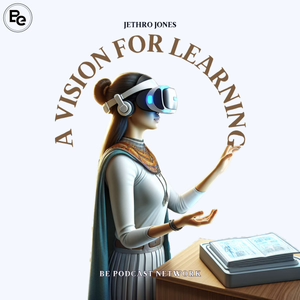
Should I Buy the Apple Vision Pro for School Use?
Welcome to A Vision for Learning with your host, Jethro Jones. Follow me on social media @jethrojones. Today's question: Should I buy this for use in school? Can it be a tool in school? Is it too costly? Should every student have one? Is it worth it? I've used it since its release last week. It's great for productivity, and some features are incredible, like reading. But let's discuss its use for school.
Apple designed a few things from the start that matter. First, they created an easy-to-access guest mode as a default. It lets you share the device with others and decide if they can access all apps or only opened ones. You can also choose to mirror the display on another device, like a Mac computer or Apple TV.
Another education tool is guided access, an accessibility feature that keeps the device in a specific app. It allows you to set up a passcode and restrict users to the chosen app, preventing them from accessing other apps. This can be useful in educational settings to focus students on the task at hand.
So, should we use this device for school? Consider its features and weigh the benefits against the costs before making your decision.
wants to escape, a separate passcode is needed, distinct from your optic ID. You can share it or keep it secret. If you want students to focus on one app, you can set that up. A challenge: once removed, you must recalibrate for each user. This could be time-consuming but also a learning opportunity.
With fingers as input and eye tracking, there's no need for controllers. My oldest daughter with Down syndrome quickly figured it out. A side note: when using guest access and turning on mirroring, the tool to invoke mirroring is always visible and easy to tap accidentally. This can be frustrating for new users.
Apple designed this device for people over 13, possibly due to its size. It doesn't fit smaller heads well. When my 12-year-old tried it, she had to hold it up to keep it on her face.
and maintaining eye alignment proved challenging. However, placing a beanie on her head resolved the issue, allowing hands-free use and unobstructed IR blasters and cameras.
Firstly, guest mode and guided access are crucial. Secondly, the device isn't designed for young children. Thirdly, while sturdy, it's also delicate. Kids can become immersed in the experience, making it nerve-wracking for parents. Exercise caution with children using the device.
Apple recommends covering the glass front. With kids and glass being a risky combination, extreme caution is advised. Additionally, the screens viewed by users are rumored to cost a thousand dollars each.
The band attaching to the headset detaches easily, so avoid carrying it by the strap. Instead, place your thumb on the nose area and two fingers on top when handling it.
Regarding eye health concerns, an ophthalmologist will join me in a future discussion. The device has screens inches away from users' eyes, raising potential questions about long-term effects on vision.
Away from my eyes for hours, I haven't experienced the same reaction as staring at my phone for lengthy periods. A couple of differences exist. Firstly, I sit up straighter. Secondly, I focus more on posture and positioning due to the large device on my head, ensuring it stays in place. A sudden movement made me feel discomfort in my neck and back, reminding me to be cautious about how I move.
Regarding eye strain, I haven't felt the fatigue usually associated with computer screens or iPads. When I have an ophthalmologist on the show, I hope to gain insight into this phenomenon. Will VR cause similar eye strain? Research is needed to determine this.
Interestingly, a company uses VR to treat lazy eye. Instead of wearing an eye patch, children can watch a show in VR goggles for an hour daily to address the issue.
Now let's discuss cost. At $3,500, this device may seem expensive for children. Cheaper VR alternatives exist; however, one significant advantage is the Apple ecosystem of apps already available. Many iPad apps could likely be used similarly on the Apple Vision Pro.
Ultimately, the real benefit will be apps designed specifically for this device.
I'm eager to see what's available for the Apple Vision Pro. Vijay Ravindran discussed Floreo, utilizing virtual reality headsets to help those with autism interact better. These use cases are incredibly powerful as they address challenges in teaching and open doors for individuals with disabilities by custom designing experiences.
If you're already using apps with your students, many will likely work with the Vision Pro right away. But should you get it for your school? That depends on factors like the age of your students, their a...
Artificial Intelligence: Real Talk - Using the Vision Pro for Productivity
Transcript
Welcome to a Vision for Learning Today. I wanted to give you some thoughts about using the Apple Vision Pro for productivity. That is really one of the main things that Apple is pushing this for and saying, here's all these great things that you can do with the Apple Vision Pro. And honestly, I think they're right. I'm pretty impressed after using it for a short time. With the kind of work that I do. number one, I made a video this weekend. ch
If you like this episode you’ll love
Episode Comments
Generate a badge
Get a badge for your website that links back to this episode
<a href="https://goodpods.com/podcasts/artificial-intelligence-real-talk-319511/using-the-vision-pro-for-productivity-46741697"> <img src="https://storage.googleapis.com/goodpods-images-bucket/badges/generic-badge-1.svg" alt="listen to using the vision pro for productivity on goodpods" style="width: 225px" /> </a>
Copy




