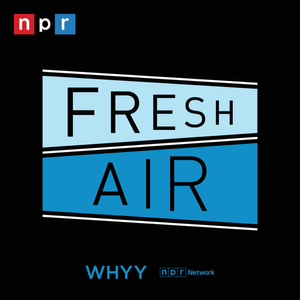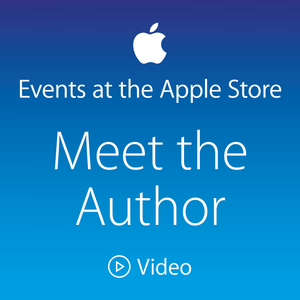How to Schedule a Podcast Episode🎙
03/19/21 • 1 min
👋 Hey everyone, Ashley here with RSS.com Podcasting and today I'm going to show you how easy it is to schedule your podcast episode in our platform.
It’s always a good idea to schedule your episodes so that you are consistently publishing new content for your audience. When you have new episodes ready, it’s just a matter of loading them to your hosting account and choosing the date and time you want them to go live.
👉 Here’s how you do it:
1. Log into your account, go to your podcast dashboard, and click “New Episode.”
2. Enter your title, a description about the episode, and your season and episode number.
3. Scroll down on the page, to the publish options, where it says now or schedule, and click the schedule button. This will open a pop up that lets you pick the date and time you want your new episode to go live. Do that, then click “Confirm.”
4. Next, add some keywords if you want, then upload your podcast audio file. The final step is to click the multicolored “Schedule” button at the bottom of the page. And just like that, you have an episode ready to go!
To add more content to your podcast hosting account, simply rinse and repeat. 💦 Before you know it you’ll have several episodes ready for your listeners. And that’s all there is to it! Thanks for watching! ✌️
--
Useful links
How to Schedule a Podcast Episode: https://rss.com/blog/how-to-schedule-podcast/
Sign up for your free 10-day trial here: https://rss.com/
#podcasting #podcastingtips #podcasting101
👋 Hey everyone, Ashley here with RSS.com Podcasting and today I'm going to show you how easy it is to schedule your podcast episode in our platform.
It’s always a good idea to schedule your episodes so that you are consistently publishing new content for your audience. When you have new episodes ready, it’s just a matter of loading them to your hosting account and choosing the date and time you want them to go live.
👉 Here’s how you do it:
1. Log into your account, go to your podcast dashboard, and click “New Episode.”
2. Enter your title, a description about the episode, and your season and episode number.
3. Scroll down on the page, to the publish options, where it says now or schedule, and click the schedule button. This will open a pop up that lets you pick the date and time you want your new episode to go live. Do that, then click “Confirm.”
4. Next, add some keywords if you want, then upload your podcast audio file. The final step is to click the multicolored “Schedule” button at the bottom of the page. And just like that, you have an episode ready to go!
To add more content to your podcast hosting account, simply rinse and repeat. 💦 Before you know it you’ll have several episodes ready for your listeners. And that’s all there is to it! Thanks for watching! ✌️
--
Useful links
How to Schedule a Podcast Episode: https://rss.com/blog/how-to-schedule-podcast/
Sign up for your free 10-day trial here: https://rss.com/
#podcasting #podcastingtips #podcasting101
Previous Episode

How to Create Podcast Artwork in Canva 🎨
👋 Hey everyone, Ashley here with RSS.com Podcasting! In this video, we’re sharing how to create artwork for your podcast in Canva. This will be the graphic that represents your show on directories like iTunes, Google podcasts, and Spotify.
The nice thing about Canva is that you can use most of its features for free. While you may want to consider hiring a graphics designer at some point in the future for things like artwork, logos, websites, etcetera, it’s a great tool for a beginning podcaster.
Before you begin designing your artwork, you need to look for inspiration. You may already have an idea of what you want it to look like, but if you don’t, we recommend looking at other podcasts in your niche. Head to your favorite search engine and type in your niche and the word podcast. Then click images in the search options and you’ll likely see several examples to help inspire you with the creation of your own design.
Another option to find inspiration for your artwork is to look at the top shows in your niche on iTunes. Like you did with your favorite search engine, you’ll just type your niche and podcast to reveal the images of the most popular shows. While we would never suggest copying someone else’s artwork, there’s no harm in using elements from other designs to influence your own.
Once you’ve decided on a general look you’re going for, head over to Canva, and create an account. After that, click the button that says “Create a Design.” You’ll want to add custom dimensions to ensure your art is big enough. Podcast artwork should be at least 1400 by 1400 pixels and a maximum of 3000 by 3000 pixels. After you’ve entered the dimensions, click “Create New Design.”
Now, you can start adding elements like colors, fonts, and shapes. You may also decide you want to add a background image. For that, you can either use a photo you’ve taken or use a stock photo from a royalty-free site like Pexels or Unsplash.
For our example, we’re creating podcast art for the fictitious show Couch Potato Fitness. With just a few clicks, we can upload our image, add text, and manipulate colors and fonts until we’re happy with the design.
Perhaps you’d prefer your podcast art to look more like a cartoon. For that, you can use Canva’s free clip art to create your design. We used clip art of a couch and a potato to create the second cartoon style option of our graphic.
Keep playing around with the design until you’re happy with the final product. While creating it, remember to make sure that your title is legible, and that the graphic represents what your show is about.
After you’ve settled on your work of art, download it to your computer. Then, head over to your podcast host and load it to your profile. When you share your RSS feed to podcast directories, your design will be pulled and shared automatically.
Though choosing artwork can be a little intimidating, remember that if you ever decide to change it, you can always upload a new image to your podcast host. It doesn’t have to be perfect, so don’t stress too much about how it looks when you’re just starting out. As you grow and learn, you can keep improving all aspects of your show. That’s all for now. Thanks for watching!
--
Useful Links
Canva: https://www.canva.com/
How to Start a Podcast in 2020: A Step-By-Step Guide
https://rss.com/blog/how-to-start-a-podcast/
How to Make a Podcast Cover
https://rss.com/blog/how-to-make-a-podcast-cover/
#podcastingtips #podcasting101 #podcasting
Next Episode

How to Upload a Podcast to Spotify
Hey everyone! This is Ashley with RSS.com Podcasting, and today I'm going over how to upload your podcast to Spotify.
There are over 250 million people across more than 75 countries worldwide listening to Spotify. These numbers are only continuing to grow, so, if you're not on it, you should be! Here's how. Head over to https://podcasters.spotify.com/
Go ahead and create an account if you don't already have one. As with many podcast directories, you’ll want to make sure that the email address you sign up with is the same one you used for your podcast host. Otherwise, you could get an error when you're trying to submit your podcast.
Once you've logged in simply click "Get Started."
Now you’ll add your podcast’s RSS feed, and click next. Check out the link in this episode’s description box to learn how to create your a RSS feed for your podcast if you don’t already have one.
Your next step is to verify you own the podcast that you're submitting. You’ll receive a verification code to the email address that's associated with your RSS feed.
After you’ve verified ownership, fill in the details of your podcast. This information is used to tell people who find your show what your podcast is about.
The final step before you submit your podcast is to double-check your details. If everything is accurate, click submit.
If there were no errors in submitting your show, you should see a success screen. It can take as many as a few hours to as long as a few days for your podcast to show up. Unfortunately, right now Spotify doesn't send you an email to let you know if they've actually loaded your show to their platform. In the meantime, you can click track podcast to see the status.
Until the show is live, your dashboard will continue to say processing next to your submission date. Keep checking back to see if your show appears in the directory.
Once it’s done processing, you’ll see your show is live in the catalog section of your dashboard. And that's all there is to it! 🚀
--
Useful links:
How to Create an RSS Feed for a Podcast:
https://rss.com/blog/how-to-create-an-rss-feed-for-a-podcast/
How to Upload a Podcast to Spotify: https://rss.com/blog/how-to-upload-a-podcast-to-spotify/
#spotify #podcasting #podcasting101 #podcastingtips
If you like this episode you’ll love
Episode Comments
Generate a badge
Get a badge for your website that links back to this episode
<a href="https://goodpods.com/podcasts/the-rss-podcasting-tutorials-show-179710/how-to-schedule-a-podcast-episode-15601377"> <img src="https://storage.googleapis.com/goodpods-images-bucket/badges/generic-badge-1.svg" alt="listen to how to schedule a podcast episode🎙 on goodpods" style="width: 225px" /> </a>
Copy