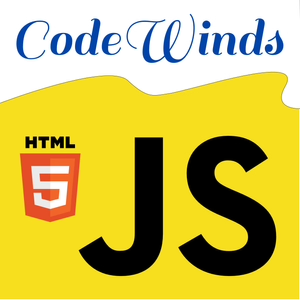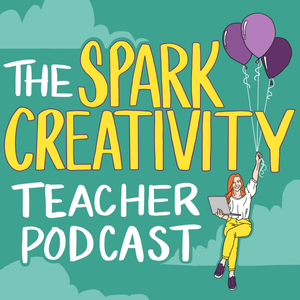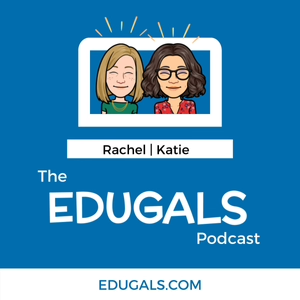
Remote Learning With Screencastify - E002
04/14/20 • 33 min
1 Listener
In this episode we are talking about how you can use Screencastify, a chrome extension that captures the screen and audio, for remote learning. Please share this episode with others and subscribe to our podcast using your favourite podcast app so you don’t miss out on any of our new content.
Please visit the EduGals Website for detailed Show Notes
Show Notes
Screencastify is an extension for Chrome and interacts with you within your Chrome browser. It can be used to create videos of your screen as well as your voice, and can also embed your webcam in the video as well.
Getting Started With Screencastify
- Get the extension! Add it to your Chrome by clicking here.
- Once you’ve added it to Chrome, you'll need to give Screencastify permission to access your mic and camera, and access to your Google Drive (for saving your videos).
- During the pandemic, Screencastify is offering a free upgrade to unlimited recording times, etc. Click HERE for the company’s COVID-19 response.
- Here is how you take advantage of this offer:
Step 1: Go to this website, and click “Redeem coupon” under next billing date.
Step 2: Entre code CAST_COVID
Step 3: Click “Activate License”
- Here is how you take advantage of this offer:
Practical Tips For Use
- Keyboard shortcuts - The one for starting/stopping your recording is super useful to learn (Alt + Shift + R on PC or Option + Shift + R on Mac)
- Countdown setting - 3, 5, or 10 seconds; find it under Show More Options!
- Have a plan - create an outline BEFORE you hit record to avoid the sugar plum fairies!
- Know what type of recording to choose - tab, whole desktop, webcam? Determine the goal of your message to make your choice.
- Drawing Tools - use these to create focus in your video, enable them under the Show More Options menu - you'll find it right above the blue record button.
Practical Teaching Tips
- Virtual lessons (try app-smashing with Jamboard, Awwapp, and Google Slides)
- Explainer videos - student-created videos; take it further by integrating with Google Slides
- Lesson intro - record an overview for the week
- Feedback for assessment/eval - save yourself some time and typing pain
- Record with Google Slides and turn on Closed Captions - increases accessibility
- In place of presentations - individual or group
Additional Resources
- 50 ways to use Screencastify in the classroom
- 25 ways to use Screencastify with Google apps
- Screencastify Submit Beta program application
- Screencastify Teach
Connect with EduGals:
- Twitter @EduGals
- Rachel @dr_r_johnson
- Katie @KatieAttwell
- EduGals Website
- Support the show
In this episode we are talking about how you can use Screencastify, a chrome extension that captures the screen and audio, for remote learning. Please share this episode with others and subscribe to our podcast using your favourite podcast app so you don’t miss out on any of our new content.
Please visit the EduGals Website for detailed Show Notes
Show Notes
Screencastify is an extension for Chrome and interacts with you within your Chrome browser. It can be used to create videos of your screen as well as your voice, and can also embed your webcam in the video as well.
Getting Started With Screencastify
- Get the extension! Add it to your Chrome by clicking here.
- Once you’ve added it to Chrome, you'll need to give Screencastify permission to access your mic and camera, and access to your Google Drive (for saving your videos).
- During the pandemic, Screencastify is offering a free upgrade to unlimited recording times, etc. Click HERE for the company’s COVID-19 response.
- Here is how you take advantage of this offer:
Step 1: Go to this website, and click “Redeem coupon” under next billing date.
Step 2: Entre code CAST_COVID
Step 3: Click “Activate License”
- Here is how you take advantage of this offer:
Practical Tips For Use
- Keyboard shortcuts - The one for starting/stopping your recording is super useful to learn (Alt + Shift + R on PC or Option + Shift + R on Mac)
- Countdown setting - 3, 5, or 10 seconds; find it under Show More Options!
- Have a plan - create an outline BEFORE you hit record to avoid the sugar plum fairies!
- Know what type of recording to choose - tab, whole desktop, webcam? Determine the goal of your message to make your choice.
- Drawing Tools - use these to create focus in your video, enable them under the Show More Options menu - you'll find it right above the blue record button.
Practical Teaching Tips
- Virtual lessons (try app-smashing with Jamboard, Awwapp, and Google Slides)
- Explainer videos - student-created videos; take it further by integrating with Google Slides
- Lesson intro - record an overview for the week
- Feedback for assessment/eval - save yourself some time and typing pain
- Record with Google Slides and turn on Closed Captions - increases accessibility
- In place of presentations - individual or group
Additional Resources
- 50 ways to use Screencastify in the classroom
- 25 ways to use Screencastify with Google apps
- Screencastify Submit Beta program application
- Screencastify Teach
Connect with EduGals:
- Twitter @EduGals
- Rachel @dr_r_johnson
- Katie @KatieAttwell
- EduGals Website
- Support the show
Previous Episode
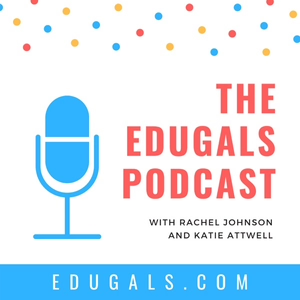
E001. Using Google Classroom For Remote Learning
Next Episode
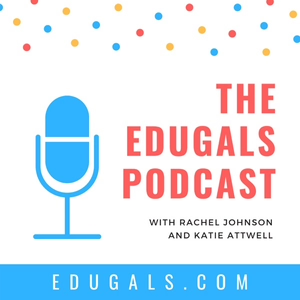
E003. Streamline And Simplify Instruction For Remote Learning
If you like this episode you’ll love
Episode Comments
Featured in these lists
Generate a badge
Get a badge for your website that links back to this episode
<a href="https://goodpods.com/podcasts/the-edugals-podcast-37898/remote-learning-with-screencastify-e002-1619987"> <img src="https://storage.googleapis.com/goodpods-images-bucket/badges/generic-badge-1.svg" alt="listen to remote learning with screencastify - e002 on goodpods" style="width: 225px" /> </a>
Copy