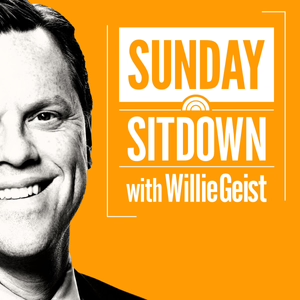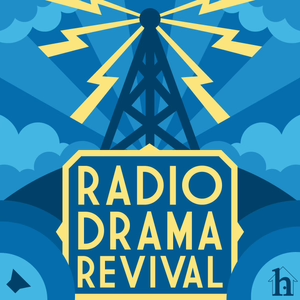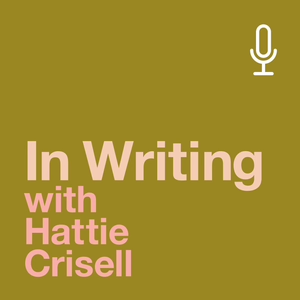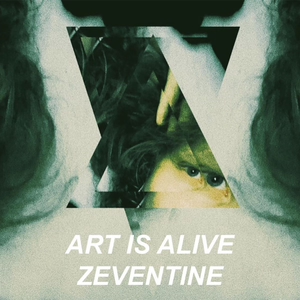Premiere Pro Secrets: No More Audio Pops!
05/22/23 • 1 min
Show Notes:
In this episode, I'm addressing a common challenge that affects video editors regardless of their editing platform - those pesky audio pops at edit points. These can disrupt the smooth, professional flow of your video, but don't worry - I'm here to share practical solutions that will help you banish these audio disruptions once and for all.
Segments:
Introduction: The Problem with Audio Pops
I'll start with an overview of this widespread issue, explaining why it's a problem for us video editors across different platforms.
Understanding Audio Pops
Next, I'll delve deeper into understanding the root cause of audio pops and the conditions that cause them to occur.
Option 1: Adjust Your Edits
The first strategy I'll share to combat this problem involves careful adjustment of your edits to avoid cutting off parts of the audio waveform, which can lead to audio pops.
Option 2: Add a Short Audio Crossfade
Then, we'll explore the use of short audio crossfades to soften edit points, including practical tips on how to implement this in your editing software.
Setting Up Your Audio Transition Default Duration
To make things easier, I'll show you how to adjust settings in your editing software to make the addition of crossfades more efficient.
Bonus Tip: Sample Edit Mode
To wrap things up, I'll share an advanced tip for precise editing in Premiere Pro - entering sample edit mode for exact edit points.
Links and Resources:
Check out my website for a FREE gear guide: http://www.dansfx.tv/tools
Connect with Me:
Instagram: http://instagram.com/danrubottom
Hashtags:
#VideoEditing #AudioEditing #PostProduction
Show Notes:
In this episode, I'm addressing a common challenge that affects video editors regardless of their editing platform - those pesky audio pops at edit points. These can disrupt the smooth, professional flow of your video, but don't worry - I'm here to share practical solutions that will help you banish these audio disruptions once and for all.
Segments:
Introduction: The Problem with Audio Pops
I'll start with an overview of this widespread issue, explaining why it's a problem for us video editors across different platforms.
Understanding Audio Pops
Next, I'll delve deeper into understanding the root cause of audio pops and the conditions that cause them to occur.
Option 1: Adjust Your Edits
The first strategy I'll share to combat this problem involves careful adjustment of your edits to avoid cutting off parts of the audio waveform, which can lead to audio pops.
Option 2: Add a Short Audio Crossfade
Then, we'll explore the use of short audio crossfades to soften edit points, including practical tips on how to implement this in your editing software.
Setting Up Your Audio Transition Default Duration
To make things easier, I'll show you how to adjust settings in your editing software to make the addition of crossfades more efficient.
Bonus Tip: Sample Edit Mode
To wrap things up, I'll share an advanced tip for precise editing in Premiere Pro - entering sample edit mode for exact edit points.
Links and Resources:
Check out my website for a FREE gear guide: http://www.dansfx.tv/tools
Connect with Me:
Instagram: http://instagram.com/danrubottom
Hashtags:
#VideoEditing #AudioEditing #PostProduction
Previous Episode
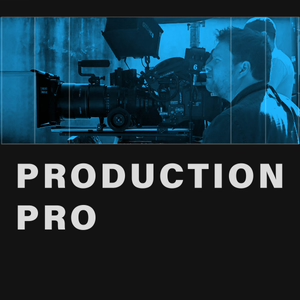
The Number ONE Thing Editors Need To Learn
Get my FREE Gear Guide here:Tools I Use” PDF
Download my brand new Asset Pack for Editors! dansfx.tv
Just use code DAN20 for 20% off for a limited time!
Have you ever struggled with making a truly great video in a shorter amount of time? I did too.
Just like you, I truly wanted to make an impact with my videos - and frankly, wanted each one to be better than the last! But, it was a struggle until I finally learned this THING. It’s THE most important thing you should consider before you begin to work on your next video masterpiece.
That is: learn your SHORTCUTS. Com’on Dan, is that it? YES, let me explain.
I remember back in the days of editing on 1” tape (a LONG time ago) there was an editor that was training another editor, and he used to slap the new editor’s hand if he reached for the fast forward lever instead of simply typing in the timecode! I guess he thought he was the General Patton of video, and took it a little too far...
Well, I won’t slap you if you reach for the menu with your mouse to select UNDO, instead of typing command-Z with your keyboard...but... maybe that image will help remind you to NOT do that!
The point is, that the time it takes you to grab your mouse, slide it up to the pulldown menu, and then sift through each category until you find that command - say like copy and paste... you could have done 3-4 edits in the same time! Likely, most of you know that it’s command-C and command-V(or control C and V for windows users).
That’s an easy one - as it is standardized across all Mac and PC apps - that are worth using. But taking that to the next level: I use copy so often that I didn’t even want to type command-C, but just changed it to simply, C! Man, now we’re cookin’ with fire!.
Or take for example, if you want to replace a shot, you could mark in and out (or mark clip) and then do an overwrite edit to replace - OR, you could just map the Replace With Clip/from source(In Premiere Pro) to the number 3! Again, I use it so often, I wanted to map it to ONE keystroke.
Ok one last example, and I’ll let you go. How about, when using markers in the timeline, did you know there’s a shortcut for snapping to each one? I mapped command-up arrow and command- down arrow to snap the CTI to previous and next markers, respectively. I use this one a LOT.
I have a ton of shortcuts mapped and anytime I find I’m doing a new function more often, I quickly map it to somewhere on my keyboard or Streamdeck. I also save various keyboard layouts according to what mode I’m in - multicam editing vs audio, etc...
Whew! Hope that gets your creative juices flowing!
Hey have you downloaded my FREE “Tools I Use” PDF yet? Just go to dansfx.tv/tools to get it. I cover all the gear I use - both software and hardware - and WHY I use it. You might find some surprises in there.
Also, I want you to go to dansfx.tv and download the new pack for filmmakers called TV TEXTURES - its over 150 clips of REAL Tube TVs and all the goodness that brings - with glitches, pixels, tears, scan lines, all sorts of awesome stuff to level up your edit.
It works with ALL editing Apps - Premiere, Resolve, Final Cut, After Effects, whatever you like. - just drag and drop, change the blend mode and voila! Looks like butta.
For a limited time, use the coupon code DAN20 for 20% off.
Until next time, know this:
And we know that in all things God works for the good of those who love him, who[a] have been called according to his purpose.
Stay Creative!
If you like this episode you’ll love
Episode Comments
Generate a badge
Get a badge for your website that links back to this episode
<a href="https://goodpods.com/podcasts/production-pro-541431/premiere-pro-secrets-no-more-audio-pops-69767873"> <img src="https://storage.googleapis.com/goodpods-images-bucket/badges/generic-badge-1.svg" alt="listen to premiere pro secrets: no more audio pops! on goodpods" style="width: 225px" /> </a>
Copy