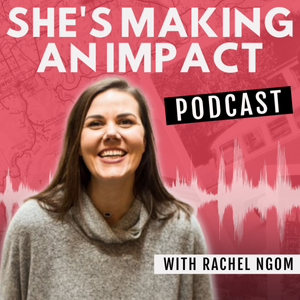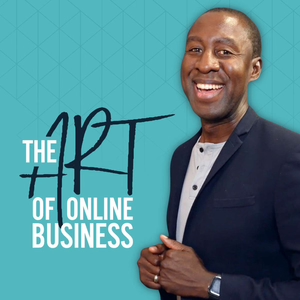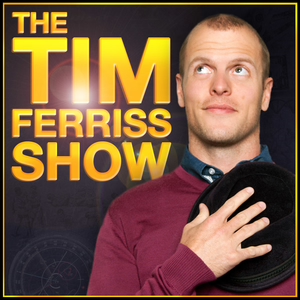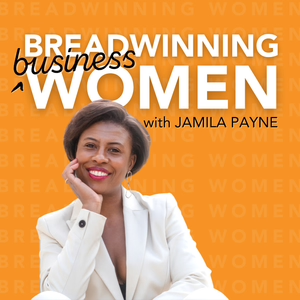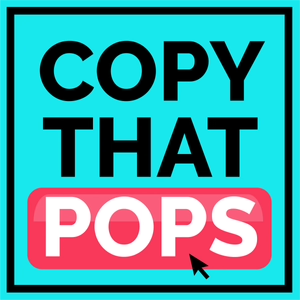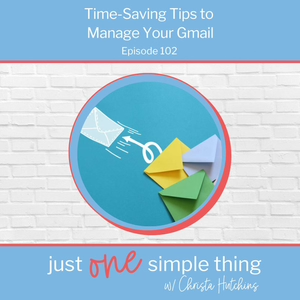
E102: Time-Saving Tips to Manage Your Gmail
03/06/23 • 14 min
1 Listener
How many emails do you get every day? It seems like I spend half my day in my email inbox. Thankfully, Gmail has some features that can actually save us time. Listen in to Episode 102 of Just One Simple Thing as I share my favorites.
Welcome back to part 2 of our Time Saving Tools series! As I was preparing for this series, I did a poll on my Instagram stories asking which tools you’d like to learn more about. And would you believe ... Gmail was dead last! Y’all are sleeping on Gmail. It has some built-in and add-on features that can save you tons of time.
Let’s talk about a few of my favorites.
1. Schedule Send- Allows you to pick a time in the future that your email will be sent. Very handy!
2. Snooze- I can schedule them all to pop back to the top of my inbox later in the evening when I know I’ll be able to read and respond.
3. Undo/Unsend-You may have noticed Gmail’s Undo option flash by when you hit send, but the default only gives you five seconds to undo. Sorry, but at my age, my reflexes are not that fast! However, you can go to the settings and change the default to 30 seconds, which is more doable (or undoable!) for most of us.
4. Templates-If you have emails with similar content that you send routinely, you can create a template of that email, then call up the template, adjust a few details, then send it off, instead of trying to re-type the whole thing.
5. Snippets –Similar to Templates, Snippets allows you to quickly add commonly used text into an email.
Our last two tips involve using folders and filtering to manage your inbox. If you listened to Episode 93 in the January Reset series, you know that I am not a big fan of having a lot of folders. However, there are a few things that are better kept all together and that’s where labels, folders, and filters come in.
6. Simple filters
The first screen is where you tell it what you want to filter, either based on a from or to address, a word or phrase in the email, the size, etc. On the second screen, you select what you want to do with the filtered email. You can add a label, reply with a template, skip the inbox, and several other things.
7. Filters with Alias email
In a paid Gmail account, you can add up to 30 aliases for your main email address. Google recognizes the alias as the same email address and will put it in your inbox, unless you have a filter that says to put it somewhere else.
However,if you have the free account, you can create aliases without any extra charges. Just add a plus sign to the first part of the email address, then a word after the plus ... like [email protected]
So those are my favorite Gmail time-saving tips, but if you search around, you will find tons of other ideas to automate and streamline your inbox.
ACTION STEP
Pick just one of these tips and try it out. Share your favorite tip on social media and tag me @doanewthing so I can be inspired by how you are using it.
I hope you are enjoying this time-saving tools series. Do you have a friend who needs to save some time too? Be sure to share these episodes with her, so you both have more time for work AND play!
RESOURCES
Visit the episode page on my website for links to examples and tutorials
++++++++++
Are you tired from trying to share your God-inspired message while working your full time job? Do you wonder if it’s worth it, or even possible, to build a ministry or business on the side?
I have good news for you. It is possible. It is worth it. You can do it.
Download the Honor System Guide, to help you honor all the work God has given you to do.
How many emails do you get every day? It seems like I spend half my day in my email inbox. Thankfully, Gmail has some features that can actually save us time. Listen in to Episode 102 of Just One Simple Thing as I share my favorites.
Welcome back to part 2 of our Time Saving Tools series! As I was preparing for this series, I did a poll on my Instagram stories asking which tools you’d like to learn more about. And would you believe ... Gmail was dead last! Y’all are sleeping on Gmail. It has some built-in and add-on features that can save you tons of time.
Let’s talk about a few of my favorites.
1. Schedule Send- Allows you to pick a time in the future that your email will be sent. Very handy!
2. Snooze- I can schedule them all to pop back to the top of my inbox later in the evening when I know I’ll be able to read and respond.
3. Undo/Unsend-You may have noticed Gmail’s Undo option flash by when you hit send, but the default only gives you five seconds to undo. Sorry, but at my age, my reflexes are not that fast! However, you can go to the settings and change the default to 30 seconds, which is more doable (or undoable!) for most of us.
4. Templates-If you have emails with similar content that you send routinely, you can create a template of that email, then call up the template, adjust a few details, then send it off, instead of trying to re-type the whole thing.
5. Snippets –Similar to Templates, Snippets allows you to quickly add commonly used text into an email.
Our last two tips involve using folders and filtering to manage your inbox. If you listened to Episode 93 in the January Reset series, you know that I am not a big fan of having a lot of folders. However, there are a few things that are better kept all together and that’s where labels, folders, and filters come in.
6. Simple filters
The first screen is where you tell it what you want to filter, either based on a from or to address, a word or phrase in the email, the size, etc. On the second screen, you select what you want to do with the filtered email. You can add a label, reply with a template, skip the inbox, and several other things.
7. Filters with Alias email
In a paid Gmail account, you can add up to 30 aliases for your main email address. Google recognizes the alias as the same email address and will put it in your inbox, unless you have a filter that says to put it somewhere else.
However,if you have the free account, you can create aliases without any extra charges. Just add a plus sign to the first part of the email address, then a word after the plus ... like [email protected]
So those are my favorite Gmail time-saving tips, but if you search around, you will find tons of other ideas to automate and streamline your inbox.
ACTION STEP
Pick just one of these tips and try it out. Share your favorite tip on social media and tag me @doanewthing so I can be inspired by how you are using it.
I hope you are enjoying this time-saving tools series. Do you have a friend who needs to save some time too? Be sure to share these episodes with her, so you both have more time for work AND play!
RESOURCES
Visit the episode page on my website for links to examples and tutorials
++++++++++
Are you tired from trying to share your God-inspired message while working your full time job? Do you wonder if it’s worth it, or even possible, to build a ministry or business on the side?
I have good news for you. It is possible. It is worth it. You can do it.
Download the Honor System Guide, to help you honor all the work God has given you to do.
Previous Episode
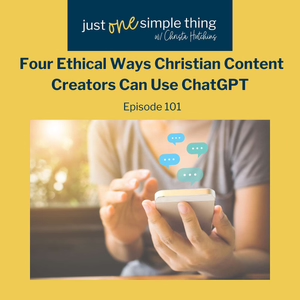
E101: Four Ethical Ways Christian Content Creators Can Use ChatGPT
What’s the hottest topic right now out in the online business space? If you said “ChatGPT” or another AI program, you are correct! It’s what everyone is talking about. We are kicking off our Time Saving Tools series with 4 ethical ways you can use ChatGPT to make the most of your time. Curious? Keep listening!
It’s not very often that something dominates the conversation the way ChatGPT has the last few months. Since it came out late last year, everywhere you turn, people are talking about the AI-powered chatbot that generates human-like responses to written inputs. Opinions are strong ... people either love the idea or hate it.
In this episode, I’m going to share four ways that I’m using ChatGPT.
1. ChatGPT can be used as a research tool
The program is conversational ... you ask it questions or make a request, just like you would ask a person, and it responds.
You do have to be careful about using ChatGPT for research, because it does not quote its sources unless you ask, and it will state things that are opinions with so much authority, that you think it is a fact, especially when you are dealing with cultural or political-type topics.
2. ChatGPT can modify the tone of your writing
It’s still your voice, but ChatGPT helps you change the tone to be more appropriate for your audience.
3.ChatGPT can help you repurpose your content
Input your podcast episode script or blog post, and ChatGPT can create social media posts or an email promotion from the content you've already written.
4. ChatGPT helps you get off the blank page
If the blank screen and blinking cursor are big barriers keeping you from making progress, ChatGPT can help you get started until your creative juices get flowing.
Let me close with a few tips for using ChatGPT.
- Remember that the chatbot is not really writing original content. It’s aggregating existing content from the internet, and what it comes up with can be a fairly generic composite of the available information.
- It works better when you make small, incremental requests.
- The more broad and general the question, the more broad and general the answer.
ACTION STEP
Go to chat.openai.com and give it a try! Let me know what you think and how it works for you.
This is just the beginning of our Time Saving Tools series. Over the next few episodes, I’ll share some of my favorite ways that Canva, Trello, and Gmail streamline things for me so I can spend more of my time on the work I really love. Be sure to subscribe or follow the podcast wherever you listen so you don’t miss a thing.
RESOURCES
These are some of the resources that helped me think through the pros and cons of ChatGPT:
AI Made Easy for Christian Business Owners –Free mini-class from Katie Hornor
ChatGPT Has A Bias Problem –Business Insider article
How to Use ChatGPT and Still Be A Good Person –New York Times article.
++++++++++
Are you tired from trying to share your God-inspired message while working your full time job? Do you wonder if it’s worth it, or even possible, to build a ministry or business on the side?
I have good news for you. It is possible. It is worth it. You can do it.
Download the Honor System Guide, to help you honor all the work God has given you to do.
Next Episode
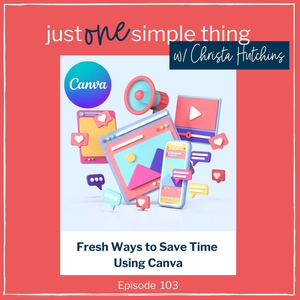
E103: Fresh Ways to Save Time Using Canva
Still think Canva is just for creating nice graphics? Think again. Canva has continued to update their product so that it has a unique offering of branding tools, website, video, and document creation, automation, and of course, graphic design. In Episode 103 of Just One Simple Thing, we’ll look at some of the best time-saving tools for content creators inside Canva.
Hey friends! Welcome back to our Time-Saving Tools series. So far, we’ve looked at the AI program ChatGPT in Episode 101 and Gmail in Episode 102. In in this episode, we’ll dive into our favorite program for quickly creating high-quality graphics ... Canva.
Canva has become the go-to tool for content creators to generate the graphics they need for social media, websites, and products. But the more recent additions to Canva branch out from downloadable graphics to include websites, documents, presentation tools, and a long list of app integrations.
So let’s look into some of the best features that will save you time.
We’ll start with Brand Kits. Your brand kit includes your brand colors, fonts, and logos. When you create a brand kit in Canva, they become available to you throughout the platform.
Another easy one is Templates. Canva comes loaded with thousands of templates you can use to get started on your design. But you can also create custom templates.
Another really cool feature is Bulk Create. This auto-generates multiple graphics from a template and a spreadsheet.
We could go on forever about all the fun graphic elements and tools for creating the graphics, but since we are focused mainly on saving time, let’s move away from graphics creation to some of the newer tools.
Like Canva websites. Canva recently rolled out this feature that allows you to publish your design as a website. You can start with a Canva website template, or create your own. It’s super easy to build by dragging and dropping elements just like you do in a graphic, changing background colors, sizing images, and laying it out exactly how you want it. It is great when you need a quick landing page for a product or event, an information portal or a client portal.
Another new-ish feature is Presentations ... Canva’s answer to Power Point and Keynote.
There’s another feature where you can invite people to join you live while you are presenting without using any other software (like Zoom or Teams) and you can go back and forth between your presentation and other tabs on your desktop.
So those are some of my favorite time-saving features in Canva. And these are just the tip of the iceberg. Next time you are creating a graphic, scroll down to the bottom of the far left toolbar and click on Apps. There are tons of things there to explore.
ACTION STEP
Head over to Canva and try just one new thing you haven’t done before. And let me know how it’s working out for you. You can follow me @doanewthing on FB and IG. I’d love to see what you are up to.
In the next episode, we’ll wrap up the Time Saving Tools series with tips for using Trello ... my favorite project management tool. I’ll see you then, and I hope you’ll bring a friend.
RESOURCES
++++++++++
Are you tired from trying to share your God-inspired message while working your full time job? Do you wonder if it’s worth it, or even possible, to build a ministry or business on the side?
I have good news for you. It is possible. It is worth it. You can do it.
Download the Honor System Guide, to help you honor all the work God has given you to do.
If you like this episode you’ll love
Episode Comments
Generate a badge
Get a badge for your website that links back to this episode
<a href="https://goodpods.com/podcasts/just-one-simple-thing-249731/e102-time-saving-tips-to-manage-your-gmail-28661693"> <img src="https://storage.googleapis.com/goodpods-images-bucket/badges/generic-badge-1.svg" alt="listen to e102: time-saving tips to manage your gmail on goodpods" style="width: 225px" /> </a>
Copy