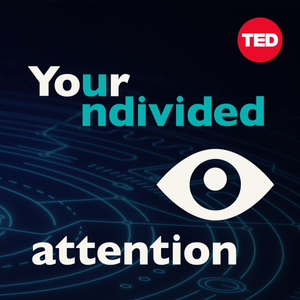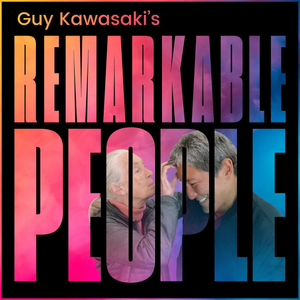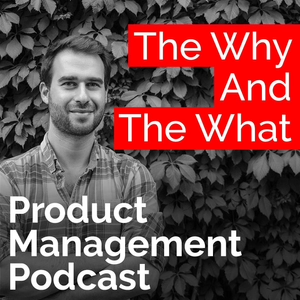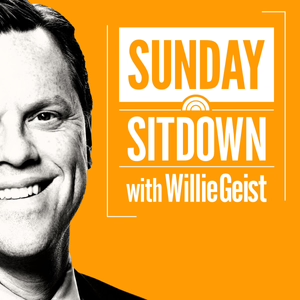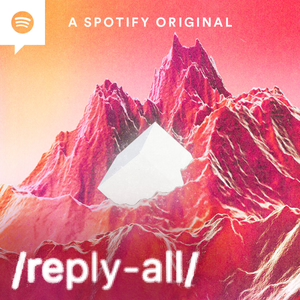How to Encrypt an External Disk on macOS
01/08/24 • -1 min
In this episode, Tyler demonstrates how to encrypt an external disk on macOS for improved security of the disk's contents.
To encrypt a disk formatted as Apple File System, (APFS) connect it to your Mac, focus on it on the Desktop or Finder sidebar, and choose "Encrypt [disk name]" from the context menu (accessed by pressing VO-Shift-M). You'll then be prompted to create a password for the disk, which will be required to access its contents. As this password is the only way to access the disk's contents, it should be reasonably difficult for others to guess, but easy enough for you to remember.
The next time you connect the disk to your Mac, you'll be prompted for this password, and given the option to remember it in your Mac's Login keychain. This way, you won't need to enter the password when connecting the disk to your Mac, but others will if connecting the disk to theirs. Saved passwords in your Mac's Login keychain can be viewed and edited in Keychain Access (located in the Utilities folder).
If the disk you want to encrypt uses a different file system, like Mac OS Extended or XFAT, you must erase and reformat it as APFS. Note that this process will erase all data on the disk, so be sure to move anything you want to keep to another location before doing so. To erase and reformat a disk:
- Open Disk Utility (located in the Utilities folder) and choose View > Show all devices (or press Command-2).
- Select the top level of the external disk in the table and choose Edit > Erase (or press Command-Shift-E). If you’re unsure of what disk is what, you may wish to disconnect other external disks to avoid inadvertently erasing the wrong one.
- In the resulting dialog, give the disk a name and choose “APFS (Encrypted),” from the format popup menu.
- Enter the password you want to encrypt the disk with, click Choose, and then click Erase to begin the process.
Note: APFS-formatted Disks are not natively compatible with non-Apple platforms like Windows or Linux. To use an APFS-formatted disk with a non-Apple platform, use something like APFS for Windows, or APFS for Linux.
In this episode, Tyler demonstrates how to encrypt an external disk on macOS for improved security of the disk's contents.
To encrypt a disk formatted as Apple File System, (APFS) connect it to your Mac, focus on it on the Desktop or Finder sidebar, and choose "Encrypt [disk name]" from the context menu (accessed by pressing VO-Shift-M). You'll then be prompted to create a password for the disk, which will be required to access its contents. As this password is the only way to access the disk's contents, it should be reasonably difficult for others to guess, but easy enough for you to remember.
The next time you connect the disk to your Mac, you'll be prompted for this password, and given the option to remember it in your Mac's Login keychain. This way, you won't need to enter the password when connecting the disk to your Mac, but others will if connecting the disk to theirs. Saved passwords in your Mac's Login keychain can be viewed and edited in Keychain Access (located in the Utilities folder).
If the disk you want to encrypt uses a different file system, like Mac OS Extended or XFAT, you must erase and reformat it as APFS. Note that this process will erase all data on the disk, so be sure to move anything you want to keep to another location before doing so. To erase and reformat a disk:
- Open Disk Utility (located in the Utilities folder) and choose View > Show all devices (or press Command-2).
- Select the top level of the external disk in the table and choose Edit > Erase (or press Command-Shift-E). If you’re unsure of what disk is what, you may wish to disconnect other external disks to avoid inadvertently erasing the wrong one.
- In the resulting dialog, give the disk a name and choose “APFS (Encrypted),” from the format popup menu.
- Enter the password you want to encrypt the disk with, click Choose, and then click Erase to begin the process.
Note: APFS-formatted Disks are not natively compatible with non-Apple platforms like Windows or Linux. To use an APFS-formatted disk with a non-Apple platform, use something like APFS for Windows, or APFS for Linux.
Previous Episode

AppleVis Extra #97: Zanagrams and Beyond A Conversation with Zach Tidwell
In this AppleVis Extra, Thomas Domville talk to Zach Tidwell, the developer of Zanagrams, the word game that won the 2023 AppleVis Golden Apples Award for the Best Game of the year. Zanagrams is a fun and challenging game that tests your vocabulary and spelling skills. Zach shares his inspiration, challenges, and tips for creating an accessible and engaging game for blind and low vision users. Tune in to hear his story and learn more about Zanagrams.
You can contact Zach at:
[email protected]
You can follow Zach on X at:
@ZachCTidwell
Articles mentioned in this episode: Dark Horse Game Studios
https://darkhorsegamestudios.com/programming/
Next Episode

Making Webpages Talk with the Listen to Page Feature on iOS
In this episode, Thomas Domville explores the ‘Listen to Page’ feature on iOS 17. This feature allows your device to read aloud the content of a webpage, making it an excellent tool for multitaskers who want to consume text content while on the move.
To use the feature, ensure that your device is updated to iOS 17 and launch Safari. Visit the desired webpage and locate the Page Settings icon at the bottom left of the webpage. Tap it and select ‘Listen to Page’ to start the narration. To pause, tap the Page Settings icon again and choose ‘Pause Listening’. When you’re ready to continue, tap the Page Settings icon and select ‘Resume Listening’.
Please note that ‘Listen to Page’ may not support webpages with interactive features or minimal text. However, if a webpage supports Reader mode, it’s likely to support ‘Listen to Page’ as well. The feature remembers where you left off, so you can resume listening from the same spot. You can also customize the voice of the spoken audio in your iOS settings at any time.
If you like this episode you’ll love
Episode Comments
Generate a badge
Get a badge for your website that links back to this episode
<a href="https://goodpods.com/podcasts/applevis-podcast-175045/how-to-encrypt-an-external-disk-on-macos-44448454"> <img src="https://storage.googleapis.com/goodpods-images-bucket/badges/generic-badge-1.svg" alt="listen to how to encrypt an external disk on macos on goodpods" style="width: 225px" /> </a>
Copy