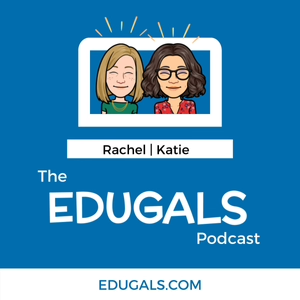
In this episode, we discuss the many ways that Google slides can be used with students. We talk about the use of custom slide dimensions, insert audio, themes, and so much more!
Please share this episode with others and subscribe to our podcast using your favourite podcast app. Also be sure to visit our EduGals website for more detailed show notes.
Leave us feedback on our FLIPGRID!
Show Notes
News and Updates:
- Tony Vincent - URL Hack: Copy all comments (copy?copyComments=true)
- Fluency Tutor by TextHelp and Extension - currently free!
- Lets students record themselves reading and share with the teacher
Featured Content: Google Slides
- Slide dimensions - any dimension is possible!
- Uses: Bitmoji stickers, custom icons (Background = transparent, download as png)
- Clipboard Keyboard Shortcut - Mac: cmd + control + shift + 4
- Digital worksheets - Upload as background image (jpg or png), and add text boxes
- Advanced: Master View
- Create backgrounds that cannot be edited. Insert image, use text placeholders (dropdown arrow - title, subtitle, or body placeholder)
- Create your own theme if you dare!
- Change ALL the fonts at once
- Paint Roller - Copy formats
- Insert audio
- Format options - start playing on click vs automatic, volume on presenting, hide icon, loop audio, stop on slide change
- Uses - audio instructions for differentiation, listening exercises for language classes, student created items such as narrated eBooks, comics etc, student created podcasts
- Use Screencastify to download audio only
- Audio file need to be in your Google Drive folder and sharing settings to “anyone can view” and mp3 format
- Slides order
- Link to “Slides in this presentation” in links menu
- Uses: Choose your own adventure - eBook with audio, table of contents slide for crowdsourced materials, study guides
- Digital planners - from Slides Mania! Types: student/teacher or weekly planners
- Themes: Slides Mania, Slides Carnival, etc.
- Save all your themes to a templates folder in Google Drive
- Themes > Import Theme - find your theme to add it to your presentation
- Import slides
- Find it under File > Import Slides, choose the slides you want to import
- Great for sharing resources with other teachers or recreating PD
- Publish to the web
- Embed slide deck to sites using File > Publish to Web
- Lots of settings here - time, start automatically or on click, password setup etc.
- Use: stop motion animation (change time to 250 ms in URL or embed code)
- URL hack - change edit to present in the sharing link to force presentation mode
- Manipulatives - Drag and Drop activities
- Social media experiences
Connect with EduGals:
- Twitter @EduGals
- Rachel @dr_r_johnson
- Katie @KatieAttwell
- EduGals Website
- Support the show
05/19/20 • 42 min

1 Listener
Featured in these lists
Generate a badge
Get a badge for your website that links back to this episode
<a href="https://goodpods.com/podcasts/the-edugals-podcast-37898/how-to-make-the-most-of-google-slides-in-your-classroom-e007-1655252"> <img src="https://storage.googleapis.com/goodpods-images-bucket/badges/generic-badge-1.svg" alt="listen to how to make the most of google slides in your classroom - e007 on goodpods" style="width: 225px" /> </a>
Copy
