
CI 305: Another Twitter Episode
04/11/10 • 52 min
General Text Messaging definitions
There are scores of places on the web to find the definitions for this texting shorthand that is developing around short-form messaging, but here’s a decent on to start with:
http://www.webopedia.com/quick_ref/textmessageabbreviations.asp
Twitter Tags – what do they mean?
@ – Use this tag when you want someone to see your post, such as when you’re talking about her or asking her a question.
.@ – If you want everyone to see the post regardless of whether or not they follow , don’t start the post w/ @. You can use anything, even a simple period to accomplish this.
D – Use this if you want to send a private message to a user.
# – Use this if you want a tweet to be picked up by twitter search for a topic.
RT @ – Use this when you want to pass a tweet along and want to give credit to the originator.
Twitter Search – http://search.twitter.com/
Setting up email (for MAC)
Go to http://search.twitter.com/set up your search term. Find the RSS feed link. From the options “Subscribe to this feed using” select applications. Under applications find mail. Hit subscribe. Apple mail uses an RSS feeder to send alerts. They’ll show up just like an email.
If you want to have search terms sent directly to an email address there are several 3rd party apps you can use.
If you have a favorite please let us know which one you are using and why you like it.
Setting up rss reader alerts:
The easiest way to follow search results is to add a search column to Tweetdeck or whatever Twitter application that you use. However, on the results page from http://search.twitter.com/, you can grab the RSS Feed link and add it to whatever feed reader you use, such as Google Reader.
Trending Topics
Use trending topics to find out which topics are hot in a specific area. Especially if you use current events to draw attention to your blog, or for inspiration for your comics, art, writing or what have you, trending topics is a great tool to see what might be relevant.
Listed
Dunbar’s Number is a concept that basically states that most people can only handle about 150 people/connections in a single organization before you get too big to really manage. Lists helps you break down a large group of people into more easily manageable sets, and also lets your followers know who’s who in your follower list.
By putting someone in a list, you define why you follow them, and let people know who you feel is worth following in a certain topic. You and your friends can all list each other to help other people find you.
Favorites
Favorite tweets that you or others make that you want to remember or be able to more easily find again. I’ve been told that there is also some Google juice to this, but I’m not entirely sure of that.
Retweeting
When passing along tweets that you particularly like, use the tag RT before a username (for instance – RT @username) to give them credit. Its polite, good web karma, and will keep people from thinking of you as a plagiarizer.
Creative Independence Twitter Page
http://twitter.com/thecinetwork
The post CI 305: Another Twitter Episode first appeared on Creative Independence.General Text Messaging definitions
There are scores of places on the web to find the definitions for this texting shorthand that is developing around short-form messaging, but here’s a decent on to start with:
http://www.webopedia.com/quick_ref/textmessageabbreviations.asp
Twitter Tags – what do they mean?
@ – Use this tag when you want someone to see your post, such as when you’re talking about her or asking her a question.
.@ – If you want everyone to see the post regardless of whether or not they follow , don’t start the post w/ @. You can use anything, even a simple period to accomplish this.
D – Use this if you want to send a private message to a user.
# – Use this if you want a tweet to be picked up by twitter search for a topic.
RT @ – Use this when you want to pass a tweet along and want to give credit to the originator.
Twitter Search – http://search.twitter.com/
Setting up email (for MAC)
Go to http://search.twitter.com/set up your search term. Find the RSS feed link. From the options “Subscribe to this feed using” select applications. Under applications find mail. Hit subscribe. Apple mail uses an RSS feeder to send alerts. They’ll show up just like an email.
If you want to have search terms sent directly to an email address there are several 3rd party apps you can use.
If you have a favorite please let us know which one you are using and why you like it.
Setting up rss reader alerts:
The easiest way to follow search results is to add a search column to Tweetdeck or whatever Twitter application that you use. However, on the results page from http://search.twitter.com/, you can grab the RSS Feed link and add it to whatever feed reader you use, such as Google Reader.
Trending Topics
Use trending topics to find out which topics are hot in a specific area. Especially if you use current events to draw attention to your blog, or for inspiration for your comics, art, writing or what have you, trending topics is a great tool to see what might be relevant.
Listed
Dunbar’s Number is a concept that basically states that most people can only handle about 150 people/connections in a single organization before you get too big to really manage. Lists helps you break down a large group of people into more easily manageable sets, and also lets your followers know who’s who in your follower list.
By putting someone in a list, you define why you follow them, and let people know who you feel is worth following in a certain topic. You and your friends can all list each other to help other people find you.
Favorites
Favorite tweets that you or others make that you want to remember or be able to more easily find again. I’ve been told that there is also some Google juice to this, but I’m not entirely sure of that.
Retweeting
When passing along tweets that you particularly like, use the tag RT before a username (for instance – RT @username) to give them credit. Its polite, good web karma, and will keep people from thinking of you as a plagiarizer.
Creative Independence Twitter Page
http://twitter.com/thecinetwork
The post CI 305: Another Twitter Episode first appeared on Creative Independence.Previous Episode

CI 304: This Episode is NOT about James Cameron’s Avatar
Hey, guys, just a short one this week to keep things moving along in a positive direction while Chris and Bob play Skype Tag.
In this episode, Bob takes a quick breather and Chris steps in to talk about a couple of interesting tools for managing your online social activities.
Avatar Management:
Gravatar (Globally Recognized Avatars) http://gravatar.com/
Comment Management System:
Disqus http://disqus.com/
Cocomment http://cocomment.com/
Not mentioned in the show itself are the differences between Disqus and CoComment that Chris feels are relevant.
“First, Disqus tracks comments based on your email address, but unfortunately, can only track one email per account at this point, so if you use multiple email addresses, like me, you have to open multiple accounts. However, Disqus also does a lot of other things better than Cocomment, such as being able to pull your Avatar from Gravatar, Twitter, Facebook and other places.
“On the other hand, Cocomment uses a Firefox browser plugin instead of email addresses to track comments, so you can track ALL of your comments in one account. However, this means that if you use more than 1 machine regularly (I use 3) you need to install the plugin in all of your machines. Also, the plugin is currently limited to Mozilla-based browsers, like Flock or Firefox, so if you tend to favor another browser, you have to start up Firefox and make the comment from there. Cocomment does have a bookmarklet option for other browsers, but that tends to be a bit more work than I’d want to have to do.”
“I have accounts with both, but I tend to favor Disqus, and simply hope that at some point in the near future, they’ll let me manage all of my email addresses under one account.”
Dan Thompson’s Rip Haywire online comics.com: http://comics.com/rip_haywire/
Dan’s personal blog: http://riphaywire.com/
Next Episode

CI 306 An Interview with Dani Jones
If you’ve been on twitter, Ustream or any of Dani’s many websites you know what an amazing and talented artist Dani Jones is. Chris and I had the privilege of interviewing Dani a little while back. It was a fantastic interview unfortunately the sound quality was so poor we weren’t able to release the episode.
Dani was kind enough to grant us another interview. In this episode she talks about social media, twitter, her blog, her on line comic My Sister the Freak and much, much more.
Here are a few of the many places you can find Dani:
The post CI 306 An Interview with Dani Jones first appeared on Creative Independence.If you like this episode you’ll love
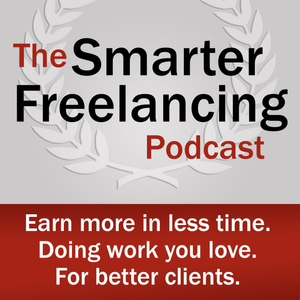
Smarter Freelancing: Freelance Work | Getting Clients | Freelance Writing | Freelance Design | Ed Gandia
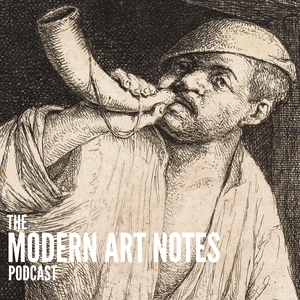
The Modern Art Notes Podcast
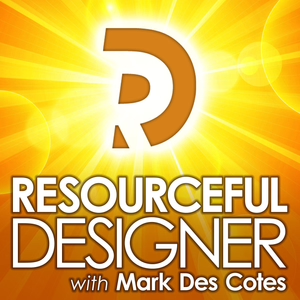
Resourceful Designer: Strategies for running a graphic design business

Shailey & Katie's Lemonade Stand: Design Moms Finding the Happy Balance as Work-from-home Entrepreneurs

Design Life
Episode Comments
Generate a badge
Get a badge for your website that links back to this episode
<a href="https://goodpods.com/podcasts/creative-independence-244002/ci-305-another-twitter-episode-27440324"> <img src="https://storage.googleapis.com/goodpods-images-bucket/badges/generic-badge-1.svg" alt="listen to ci 305: another twitter episode on goodpods" style="width: 225px" /> </a>
Copy